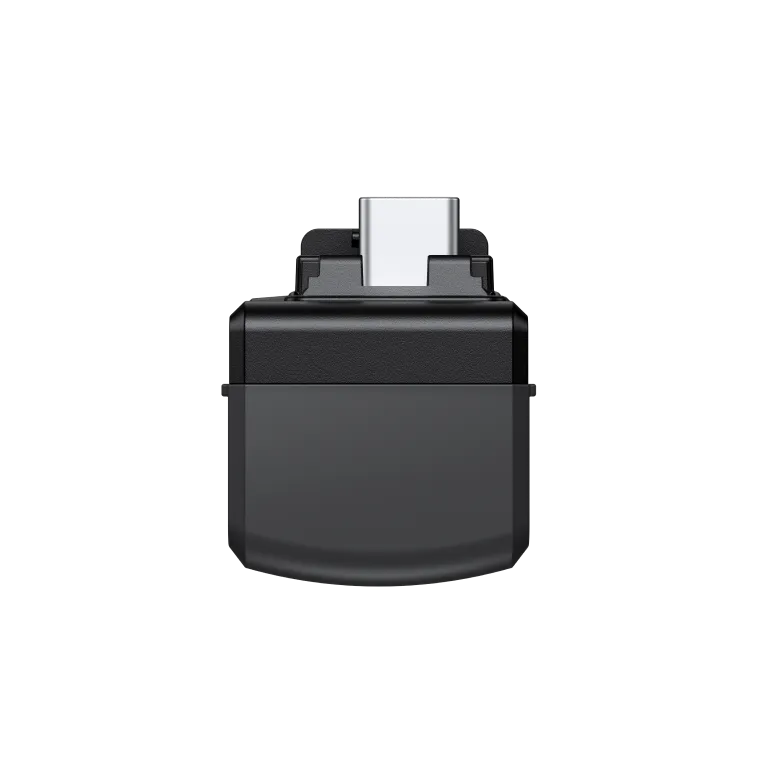Skip to product information

Material:
weight:
size:
*Install:
1. Even if a micro SD card is installed in the camera, the preset data will be automatically stored in the microSD card of the FlashTransfer Companion after connection.

Insta360 Ace Pro & Ace Quick Reader
$559.00
Details
No Wi-Fi required, just plug and play to meet all your storage needs
Connects directly to your smartphone to drastically reduce SD card access time for faster editing and file management
Compatible with iOS (Apple MFI certified) and Android devices
Product Specifications
Material:
Polycarbonate, Silicone
weight:
14 g (0.49 oz)
size:
29.2x29.2x23.6 mm (1.2x1.2x0.9 in)
Instructions
*Install:
1. Before using the camera, please insert the Micro SD card into the FlashTransfer Companion.
2. Connect to the camera
When connected to a camera, the FlashTransfer Mate can be used as an external SD card to store videos and photos directly while shooting.
a. Turn on the camera. Remove the camera's protective cover and insert the Flash Companion. A "Restart to use Flash Companion" prompt will appear. Click ✓ to restart the camera and change it to Flash Companion mode. (Or tap Settings > USB Mode on the camera and select Flash Companion mode.)
b. When finished, disconnect the Flash Mate and replace the protective cover.
3. Connect your phone or tablet
When connected to a phone or tablet, files on the Insta360 Mate can be played and edited directly in the Insta360 App, allowing for faster processing speeds.
a. Download the Insta360 App on your phone or tablet.
b. Connect the Insta360 and open the Insta360 App to directly access the iOS Insta360 files.
On Android: In the lnsta360 app, tap Settings > Select directory > Use this folder. (On some phones, you need to tap Select the corresponding drive in the upper left corner and then tap Use this folder.)
4. Connect to computer
After connecting to the computer, you can access the FlashTransfer files transferred from the computer.
Precautions
1. Even if a micro SD card is installed in the camera, the preset data will be automatically stored in the microSD card of the FlashTransfer Companion after connection.
2. If you delete it before shooting is completed, the data will not be stored in the Flash Transfer Companion.
3. During sports or intense action scenes, the Flash Transmitter may become disconnected or loose. Please use it with caution.
4. Some mobile phones or tablets, such as OPPO phones, require the OTG switch to be turned on (located in the settings) before using FlashTransfer.
5. If your phone cannot read exFAT files (such as Google Pixel series phones), please note that you will not be able to access files on the FlashTransfer Mate.
6. For the best experience, we recommend removing any phone cases before using the FlashTransfer to ensure it is properly connected to the phone's USB port.
7. Some Vivo phones are not compatible with FlashTransfer. Please consult after-sales service for more information.
你也許有興趣看看...